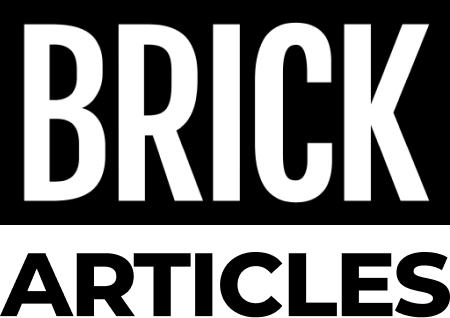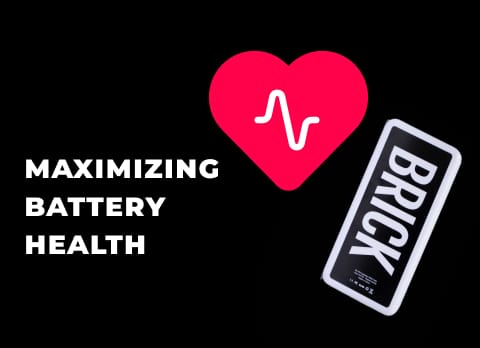When to Replace Your iPhone Battery: Everything You Need to Know

iPhone batteries degrade over time, and while they are designed to last for years, there comes a point when replacing the battery becomes necessary to maintain your phone's performance. But when should you replace your iPhone battery? In this guide, we’ll explore the signs that indicate it’s time for a new battery, what to expect in terms of cost, and how to check your battery’s health.
Why iPhone Batteries Degrade
All iPhone batteries use lithium-ion technology, which provides better efficiency and faster charging compared to older battery types. However, over time, lithium-ion batteries lose their ability to hold a full charge due to chemical aging. Each battery has a limited number of charge cycles, and after roughly 500 charge cycles, your battery’s capacity will be reduced significantly. This aging process is normal, but it affects battery performance and how long your iPhone lasts on a single charge.
Signs It’s Time to Replace Your iPhone Battery
Battery Drains Quickly
One of the most obvious signs that it’s time for a battery replacement is if your iPhone drains very quickly even with light use. If you notice that your battery is depleting faster than it used to, it may be time to replace the battery.
Unexpected Shutdowns
If your iPhone frequently shuts down even when the battery isn’t fully drained, it’s a major indicator that the battery health has declined. This is especially common when the battery drops below 20%.
Battery Health Below 80%
Apple recommends replacing your battery when its maximum capacity falls below 80%. You can check your battery’s health by going to Settings > Battery > Battery Health & Charging. If the capacity is under 80%, your phone’s battery is significantly degraded and replacing it will restore performance.
Slow Performance
iPhones automatically throttle performance to conserve battery life when the battery is in poor condition. If your phone feels slower than usual, replacing the battery can improve speed and restore performance.
Charging Issues
If your iPhone takes much longer to charge than it used to, or if it isn’t holding a charge after being plugged in, your battery might be reaching the end of its life.
How to Check Your iPhone’s Battery Health
Apple provides a built-in tool to check your battery’s condition. Here’s how you can check it:
1. Open Settings on your iPhone.
2. Scroll down and tap on Battery.
3. Select Battery Health & Charging.
In this section, you’ll see the Maximum Capacity of your battery, which is a percentage of its original capacity. Apple recommends replacing the battery when it drops below 80%. You’ll also see if your phone is running Peak Performance Capability or if performance management has been applied to prevent shutdowns.
Conclusion
Replacing your iPhone battery at the right time can save you from performance issues and prolong the life of your device. If your battery is draining quickly, your phone shuts down unexpectedly, or your battery health is below 80%, it’s time to consider a replacement. By checking your battery health regularly and looking for the signs mentioned above, you can ensure that your iPhone stays in top working condition.