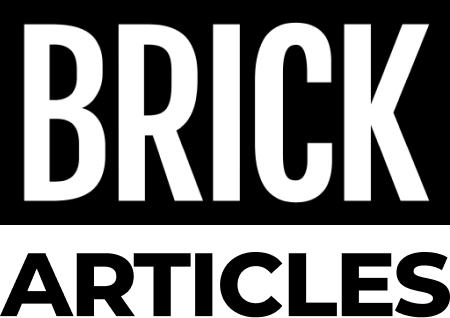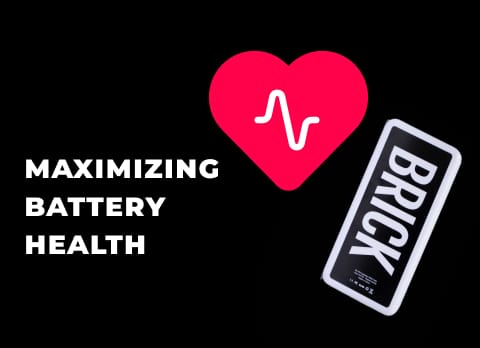How to Stop iPhone Battery Drain After iOS Updates
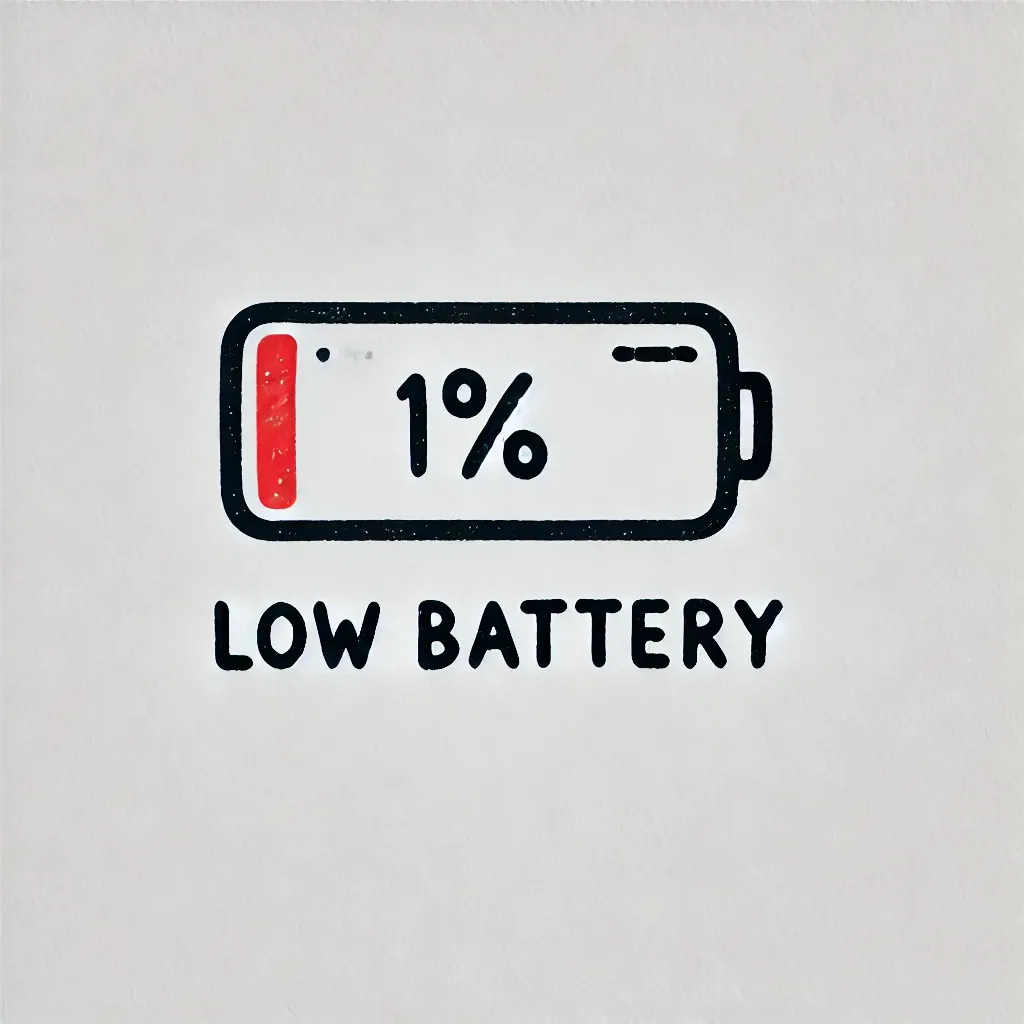
Updating to the latest iOS version keeps your iPhone secure and brings exciting new features, but it can come with a downside: increased battery drain. If you've noticed your battery struggling after an update, you’re not alone. This is a common issue, but there are ways to fix it. In this guide, we’ll walk you through why battery drain happens after iOS updates and share simple steps to help you get your battery life back on track.
Why Does iPhone Battery Drain After iOS Updates?
After an update, your iPhone runs several background tasks that can temporarily strain the battery. These include recalibrating system settings, reindexing files, and refreshing background app data, which can all consume extra power for a few days.
New iOS features may also use more resources, which can impact battery life, particularly on older devices. Additionally, some apps might not yet be optimized for the new iOS version, causing them to drain more battery than usual until they're updated.
7 Tips to Stop iPhone Battery Drain After an iOS Update
Check for App Updates
After updating iOS, check the App Store for app updates. Some apps may not be optimized for the new version, causing them to consume more battery.
Turn Off Background App Refresh
Background App Refresh allows apps to update content when you're not actively using them. Disabling it can reduce battery drain.
Limit Location Services
Many apps use your location, even when they don’t need to. Limiting Location Services for apps can help reduce battery usage.
Use Low Power Mode
Low Power Mode reduces background processes, auto-downloads, and visual effects to save battery.
Turn Off Push Notifications for Non-Essential Apps
Notifications from apps you don’t frequently use can wake up your screen and drain battery.
Adjust Screen Brightness and Auto-Lock Settings
Reducing screen brightness and setting Auto-Lock to a shorter duration can help save battery.
Check Battery Usage to Identify Problematic Apps
Track which apps are using the most battery in Settings > Battery.